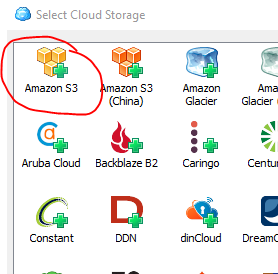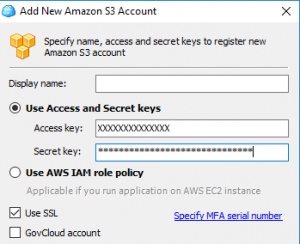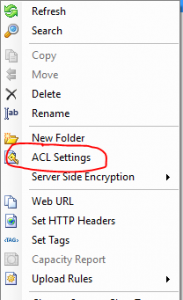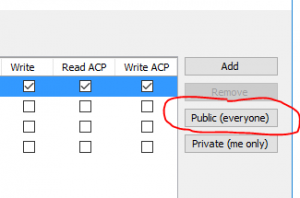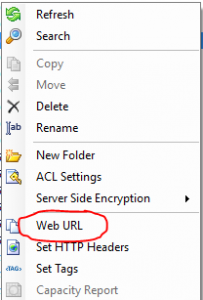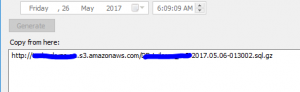S3 Storage Files Access
Following guide explains how to access your files stored in AWS S3 files (objects).
In order to access S3 files, you will need to use one of the third party applications developed by independent developers/companies. Following are some of the well known softwares.
- Cloudberry Explorer for Amazon S3 (Download here) – Recommended
- S3 Browser (Download here)
- Bucket Explorer (Download here)
For the rest of this article, we will use Cloudberry explorer. Other applications have similar features.
Note: All these softwares have both free and paid version. The most important feature of paid version is allowing multi-part uploads and multiple parallel uploads.
Step 1 – Download and install Cloudberry Explorer from here.
Step 2 – Upon using for first time, it would ask you create a new Storage Account. Double click Amazon S3.
Step 3 – Enter access key and secret key on the next popup. If you do not have these, please contact us at support and we will provide the respective keys for your storage.
Once you are logged in, the application will show an FTP-like interface where you can see S3 files/folders in right pane and local system on left side. You can drag-drop specific files/folders.
Download S3 file on remote machine
Using above method, you can download files to your machine however there could be instances when you might want to download file directly to a remote machine e.g. you want to restore DB from last day/week in a new DB on target machine.
Downloading and uploading file could be tedious and time consuming. In this instance, the best way is to download the file directly on the server.
To avoid setting up AWS credentials on the target machine, it is recommended to temporarily convert S3 file to be public and change it back to private once download is complete. Following are the steps to achieve this.
Step 1 – Right click on the desired files in S3 and click on ACL Settings.
Step 2 – Click on Public (everyone) button on right-side and close the window.
Step 3 – Right click on the desired file and click Web URL.
Step 4 – copy the URL from Copy from here section.
Step 5 – Run wget or curl or open above copied URL in browser. This download is usually faster as it is server to server.
Note: once the file is downloaded, please turn the file back to private to prevent unauthorized access.